Create and Manage Workspaces
Introduction
Perspective becomes even more powerful when used collaboratively. As your team grows and your projects multiply, staying organized is crucial. This is where Workspaces come in - a simple yet effective solution for grouping related Perspectives and managing team access.
Workspaces allow you to:
- Organize Perspectives logically (e.g., by client, project, or department)
- Control access and permissions for team members
- Streamline collaboration on shared projects
- Manage multiple accounts or initiatives separately
Whether you're a small team or a large organization, Workspaces provide the structure and flexibility needed to make the most of Perspective's collaborative features. In this guide, we'll walk you through creating and managing Workspaces, inviting team members, and understanding the permission structure.
How To Create a Workspace
To create a new workspace, follow these steps:
- Open the sidebar and click on your name
- Click on "Switch Account"
- Click "New Account"
- Give your account a name and URL
- Click Save, and you're done
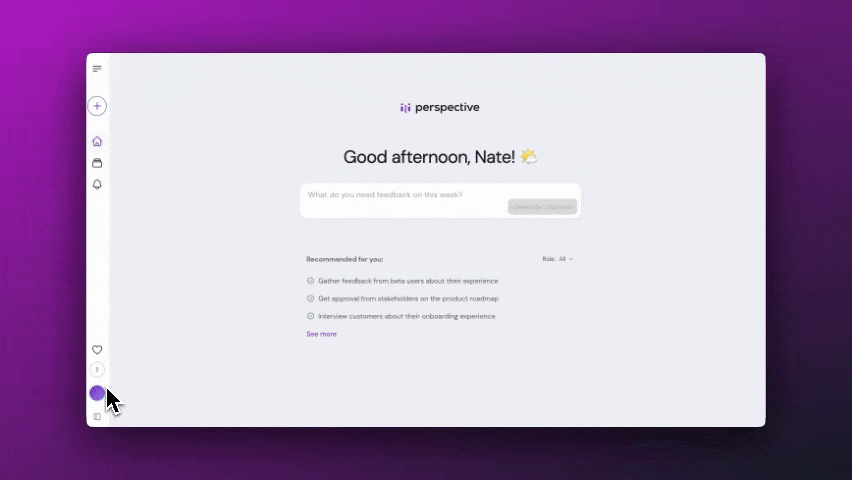
Create A New Workspace
How to Invite People to a Workspace
You can add as many people as you'd like to your workspaces. To invite a new workspace member, follow these steps:
- Open the sidebar and click on your name.
- Check that you are signed in to the workspace you'd like to add people too. If not, Click "switch account" and select the correct Workspace.
- Click on "Settings."
- Click on "Members."
- Click on "Invite."
- Type in the email of the person you'd like to invite, then click "invite."
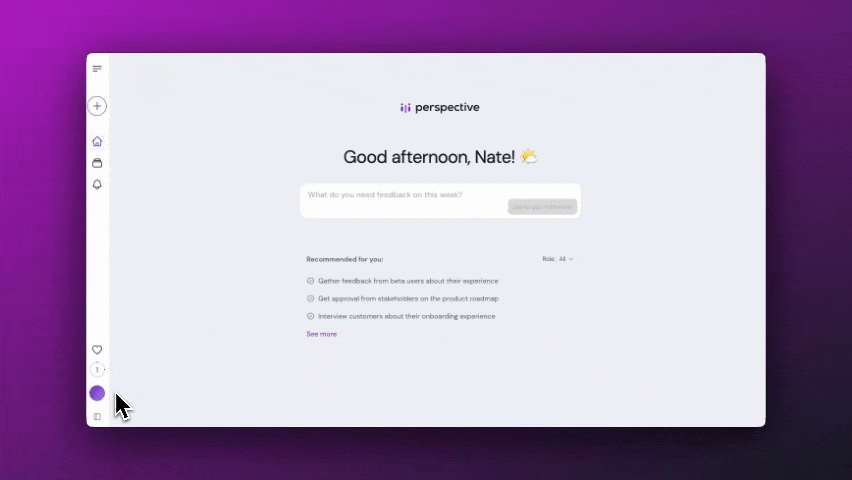
Invite Workspace Members
Workspace Permissions Explained
Once your team member has accepted the email invite, they'll have access to the workspace. What they'll be able to do within that workspace is defined below.
NOTE: Any user, whether they are a workspace owner or member, will not be able to access or manage ANY Perspective where they are not a collaborator. Either by direct invite or implicitly by granting Workspace-level access.
Perspective Permissions
| # | Action | Workspace Member | Workspace Owner |
|---|---|---|---|
| 1 | Create New Perspectives | Yes | Yes |
| 2 | Edit Perspectives (Owned Perspectives) | Yes | Yes |
| 3 | Edit Perspectives (Other's Perspectives) | No | Yes |
| 4 | Delete Perspectives (Owned Perspectives) | Yes | Yes |
| 5 | Delete Perspectives (Other's Perspectives) | No | No |
| 6 | Invite Perspective Collaborators (Owned Perspectives) | Yes | Yes |
| 7 | Invite Perspective Collaborators (Other's Perspectives) | Yes | Yes |
| 8 | Invite Interview Participants (Owned Perspectives) | Yes | Yes |
| 9 | Invite Interview Participants (Other's Perspectives) | Yes | Yes |
| 10 | Generate Magic Summary (Owned Perspectives) | Yes | Yes |
| 11 | Generate Magic Summary (Other's Perspectives) | Yes | Yes |
| 12 | Read Full Interviews (Owned Perspectives) | Yes | Yes |
| 13 | Read Full Interviews (Other's Perspectives) | Yes | Yes |
| 14 | Delete Interviews (Owned Perspectives) | Yes | Yes |
| 15 | Delete Interviews (Other's Perspectives) | Yes | Yes |
| 16 | Conduct Analysis Session (Owned Perspectives) | Yes | Yes |
| 17 | Conduct Analysis Session (Other's Perspectives) | Yes | Yes |
| 18 | Delete Owned Analysis Sessions (Owned Perspectives) | Yes | Yes |
| 19 | Delete Owned Analysis Sessions (Other's Perspectives) | Yes | Yes |
| 20 | Delete Other's Analysis Sessions (Owned Perspectives) | Yes | Yes |
| 21 | Delete Other's Analysis Sessions (Other's Perspectives) | Yes | Yes |
| 22 | Create Highlights (Owned Perspectives) | Yes | Yes |
| 23 | Create Highlights (Other's Perspectives) | Yes | Yes |
| 24 | Remove Owned Highlights (Owned Perspectives) | Yes | Yes |
| 25 | Remove Owned Highlights (Other's Perspectives) | Yes | Yes |
| 26 | Remove Other's Highlights (Owned Perspectives) | Yes | Yes |
| 27 | Remove Other's Highlights (Other's Perspectives) | Yes | Yes |
| 28 | Share Owned Highlights (Owned Perspectives) | Yes | Yes |
| 29 | Share Owned Highlights (Other's Perspectives) | Yes | Yes |
| 30 | Share Other's Highlights (Owned Perspectives) | Yes | Yes |
| 31 | Share Other's Highlights (Other's Perspectives) | Yes | Yes |
Workspace Permissions
| # | Action | Workspace Member | Workspace Owner |
|---|---|---|---|
| 1 | Manage Profile | Yes | Yes |
| 2 | Add Workspace Members | No | Yes |
| 3 | Remove Workspace Members | No | Yes |
| 4 | Manage Billing | No | Yes |
| 5 | Purchase Credits | No | Yes |
| 6 | Manage Workspace Account Settings | No | Yes |
Wrap Up
Workspaces in Perspective streamline team collaboration and project organization. They allow you to group related Perspectives, easily invite team members, and manage permissions effectively. Workspace owners have broader control over settings and member management, while all members can contribute fully to accessible Perspectives. By utilizing workspaces, you can enhance your team's workflow, improve project organization, and ensure the right people have access to the right insights.